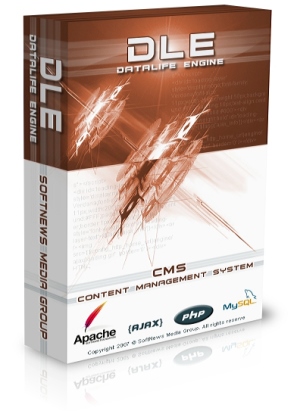
The following changes have been prepared and implemented:
1. Control Panel has been completely redesigned. We made it modern, readable and contrasting. Besides visual changes the new design also has a number of functional features. The new control panel has ten color schemes to choose from, not just one, and a special night template designed in dark colors for comfortable work in the dark. You can adjust the width of the sections side bar and width of the whole control panel. You also can enable a full-screen mode when working on devices with small screen sizes, hiding the browser bar and tabs to increase the working space of the panel. Each user of the Administration Panel can configure its custom look, its parameters and the color scheme. A special dual system for settings storage is used to save parameters of the panel. The settings are saved both on the server and locally in a browser providing unique features when using the control panel settings. Server-based saving of settings allows to avoid the "flickering" effect when applying the user's custom design, and also to automatically apply selected settings when using another browser. Whereas storing the settings locally allows you to restore the selected settings after a parameters reset on the server, for example, in case of engine re-installation or after its global update. We hope that you will enjoy the new control panel. You can see a small demo of the new panel in the video above.
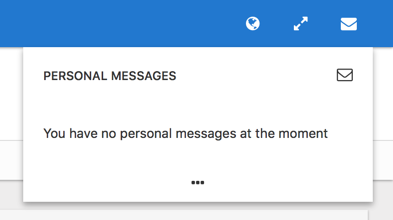

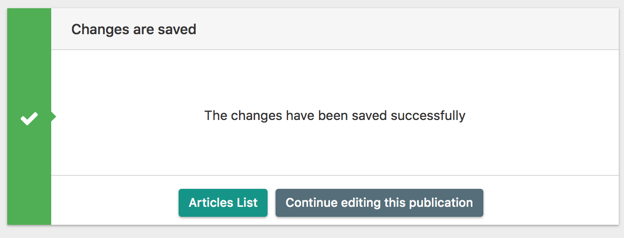
5. Now you can enable a function in Static Pages section of Control Panel which allows you save the location of a user on a website before editing or adding the page. It allows to return user back to the previous location. This feature is useful when there is a large number of pages or setting any search parameters. After editing the user will not have to search or go back to the needed page manually.
6. This feature allows you to choose the action right after you saved a page. You can choose between: "Add another page", "Edit page", "Go to list of pages". It allows you to go to the most frequently used actions in one click.
7. This feature allows you to choose the action during the editing right after the page is saved. You can choose between: "Back to page edit" and "Go to pages list." Thus, users who frequently save text of the page during editing can quickly go on edit after saving.
8. A new feature of highlighting of articles, comments, static pages, etc. In Administration Panel is added to perform mass actions on them. It allows to easily distinguish chosen elements.
9. User profiles edit has been completely redesigned in Administration Panel. Now you can edit all the profile parameters which previously were available only through profile edit on the website.
10. A new Meta Tags module is added. This module allows you to reassign title, description, keywords meta tags for certain pages of the site in the Administration Panel. DLE engine automatically generates meta tags for all pages of the site, however you can reassign meta tags for any pages. For example, you can assign specific values for meta tags for the feedback page, rather than use general values from the engine settings. Now, with this module, you can do it in Administration Panel of your website. In this module you specify the URL of the page for which you want to reassign the meta tags and specify new values for these tags. After that, the specified values will be applied to this page. You can reassign all the tags together and separately. For example, if you leave the keywords field empty, the default values for that field and for that page will be applied. You can specify the address of the page for which you want to change meta tags, and also you can specify a URL group using the '*' character which stands for search by any set of characters. E.g., if you specify /page/*/, then specified meta tags will be used for pages /page/1/, /page/2/, /page/any text/, etc.
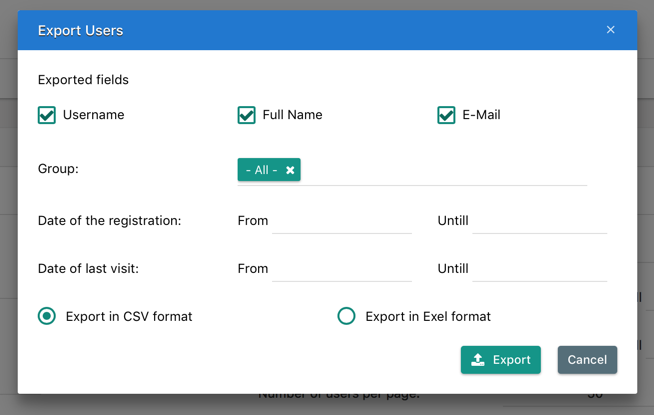


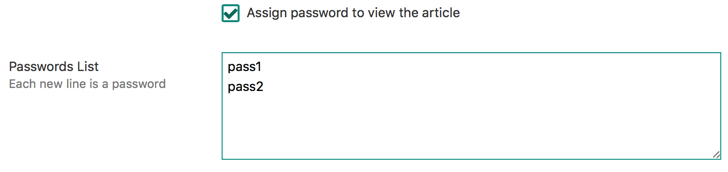
15. You can exclude certain static pages from the site search results. When adding or editing a page in Administration Panel, you can check "Exclude from search results" option for each static page separately.
16. Now you assign a password or a list of passwords for each static page to view it. If a password is set for a static page, then password will be asked to open the page and it will be opened only if the correct password is entered. The entered password will remain in effect until the user closes the browser, and the password will not be requested again within the same session on the site.
17. Autosuggestion for extra fields which have the type of "cross-references" when adding and editing publications is added. Words list for autosuggestion is obtained from the database. It makes it easier to fill these fields in, and also reduces the probability of an error in words.
18. You can use masks to specify a template for redirects in Redirects module. When specifying URL to perform redirect from, you can specify the '*' character which means that any set of symbols may be instead of '*'. E.g., you can specify /page/*/ to set redirect from pages like /page/1/, /page/2/, /page/any text/, etc.
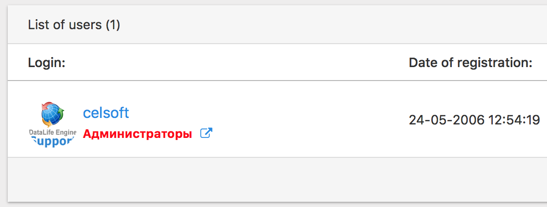
20. For static page templates (static.tpl and other assigned pages), the new tag [edit] text [/edit] is added, which displays the enclosed text as a link to edit the static page for user groups who are allowed to edit static pages. This allows to quickly move to editing the needed page, when there is a large number of static pages.
21. A new parameter "id_as_list" is added for custom articles tag {custom...} that works in conjunction with the "id" parameter, and sorts the publications as they appear in the list. For example, the tag {custom id = "3,4,1,2" order = "id_as_list"} will display articles first with ID 3, then 4, then 1, and 2. This feature is useful when you want to display the required articles in a strictly defined order.
22. A new parameter "id_as_list" is added for custom comments tag {customcomments...} that works in conjunction with the "id" parameter, and sorts the comments as they appear in the list. For example, the tag {customcomments id = "3,4,1,2" order = "id_as_list"} will display comments with ID 3, then 4, then 1, and then 2. This feature is useful when you want to display the required comments in a strictly defined order.
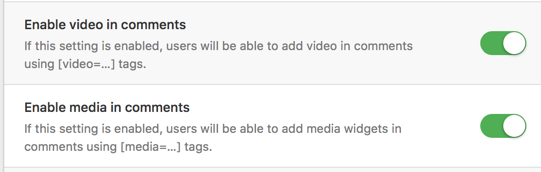
24. You can allow to attach media widgets in comments using the tags [mеdia =...] in user group settings. This option is used to allow or deny certain user groups to attach media widgets in comments.
25. Changes have been made to quick editing of articles. Now in quick editing mode only those fields are shown that were previously filled in during article adding or full editing mode. This applies to both the article annotation and full article fields. If the article annotation and full article fields have not been filled in, they will not be displayed in quick edit mode. This feature is useful for those who use only extra fields in articles. They will not see unnecessary fields.
26. You can remove such fields as "article annotation" and "full article" from the article addition template, while retaining all other functionality of editors. This feature will be useful for those who use just extra fields to add articles.
27. A new global tag for the {category-id} templates is added which allows to display the ID of the category viewed by the visitor. This tag will be useful when organizing the menu on the site and when you need to quickly reassign any CSS classes or the names of template files, when you edit articles display templates.
28. A new global tag {category-title} is added for templates , which allows to display the name of the category viewed by the visitor. This tag will be useful when you need to display the name of the category you are viewing.
29. You can specify a full description for categories. The description is created in the Administration Panel when adding or editing categories in the corresponding section. In the description of the category you can use both BBCODES tags and HTML tags. A new global template tag {category-description} is used to display the description on the site when the user views the category. It is also available when displaying full descriptions. Thus, you can display the category name and its description using a simple expression, for example:
[available=cat] {category-title} <br> {category-description} [/avalilable]30. You can use a new "only" value for the "subcat" parameter of the output tag {catmenu ...} of the category menu, which allows to display only subcategories of the specified category. For example, if you use the {catmenu id = "1" subcat = "only"} tag, only the subcategories of the category with ID "1" will be displayed. This feature is useful to display only subcategories of a certain category. For example, you can automatically display a list of subcategories from the viewed category using the simple expression [available = cat] {catmenu id = "{category-id}" subcat = "only"} [/avalilable] .
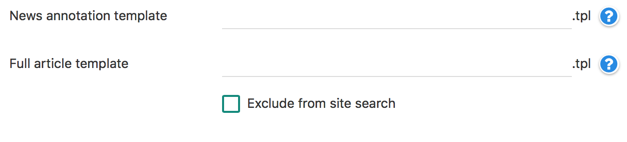
32. Now you can display the uploaded images separately for extra fields of "Image Gallery" type. For this the tag [xfvalue_X image="Nr"] is used in templates, where "X" is the name of the extra field, and "Nr" is the number of image from the gallery. For example, if you apply [xfvalue_test image="2"], then image number two will be displayed and loaded into an additional field named "test". Thus, you can use one field, and at the same time display a preview from the gallery in one picture in article annotation, and full gallery when viewing the full article.
33. Now you can safely use {titlе} tag in HTML attributes when displaying articles. For example, you can use alt="{titlе}" and the text will preserve the validity of the document if the header contains quotation marks.
34. Support for attaching videos and posts from Facebook has been added for [mediа=...] tag.
35. Gzip compression for CSS files used by the engine is added, which allows to significantly reduce the size of CSS files, and therefore to speed up the loading of pages. Compression can be enabled together with the compression of JS files in the engine settings. When you enable compression, only DLE engine’s own CSS files are compressed. To compress your own CSS files of your template, see our article https://dle-news.ru/tips/917-szhatie-css-fajlov-shablona.html
36. Now you can enable automatic reset of the browser cache for CSS and JS files used by the engine after its update. This feature allows the browser to use the newest files after the engine update, not use the old ones from the browser cache.
37. Tag {THEME} is now supported in promotional materials preview in the engine control panel.
38. A visual highlight is added for the number of characters entered into the field, and the number of allowed symbols left when adding any data in Administration Panel. This feature allows to visually see the maximum amount of symbols available for the field.
39. If the protocol of your site is not specified in the engine settings, DLE will use a secure SSL connection and will generate links to HTTPS protocol starting from this engine version.
40. Preventive measures are added to protect the site from "endless" redirects if only HTTPS protocol is enabled in the engine settings and the server is not configured properly and does not transmit information about the used protocol.
41. Preventive measures are added for the word filter section to protect against accidental deletion of words from the word filter in Administration Panel. Now this action requires confirmation.
42. 403 HTTP code (access is denied) is sent to the browser for personal article bookmarks pages if an unregistered user goes to the bookmark address. Thus the page’s data will not be indexed by the search engines. Search engines are not indexing a page with just one access error.
43. The database load has been significantly reduced when displaying the latest comments on websites with a large number of comments.
44. The display of the tag cloud block is optimized for databases with a large number of articles on the site. The database query is improved and speeded-up.
45. Support for curly braces "{" and "}" in the "Word Filter" module is added and now you can use words containing these symbols in the filter.
46. Articles from the site map are automatically hidden from search engines if access to the article is denied for guests in "Access" tab of the article.
47. Froala and TinyMCE editors have been updated. Previously found issues are fixed in both of them.
48. HTML code parser for published articles is updated.
49. An issue with the incorrect CRON notification of search engines about the site map updates is fixed when the site name was specified without a protocol in the engine settings.
50. An issue is fixed where visual editors could not be displayed on the article publication page if there were "custom" tags on the page.
51. An issue is fixed where the visual editor could not load during quick editing if articles display was done only by {custom …} tag, without using the main {content} tag.
52. An issue is fixed where the merged text was sent without line breaks in e-mail notifications about new comments or personal messages.
53. An issue is fixed where line breaks were lost in empty lines when using the TinyMCE editor for articles.
54. An issue is fixed where some template tags for static pages were displayed incorrectly when displaying static pages in search results.
55. All previously declared and found small errors are fixed.
Information on the engine installation for clients:
Warning!
Attention! This information is only available to users with a valid license for DataLife Engine. If you have already purchased the script, you must log in with your account.If you are not a customer, you can purchase the engine on our website.

 Русский
Русский
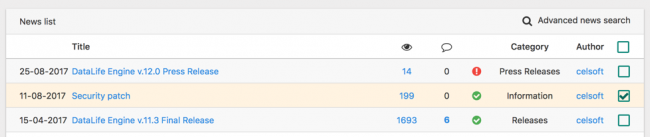
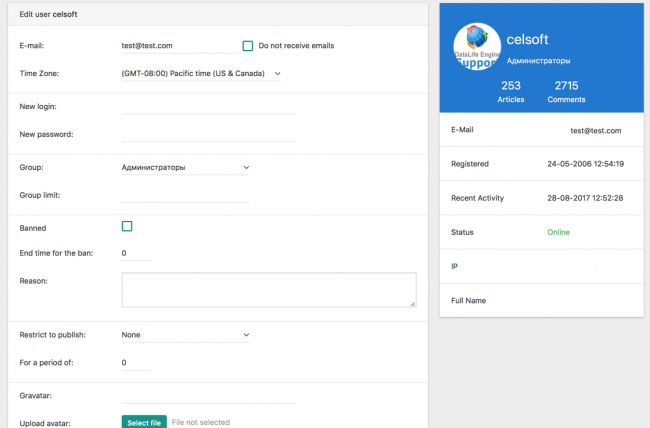
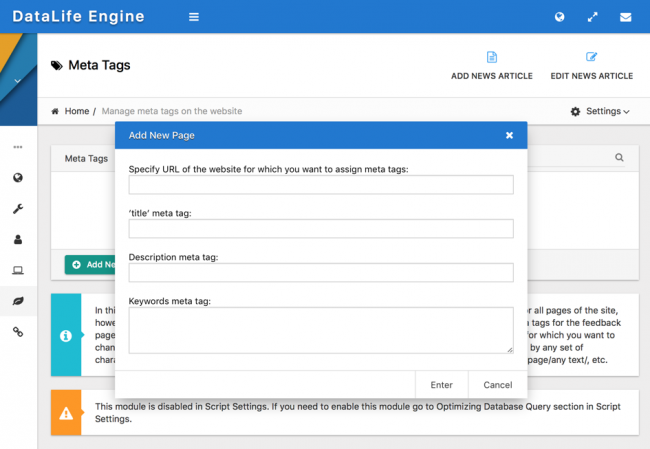
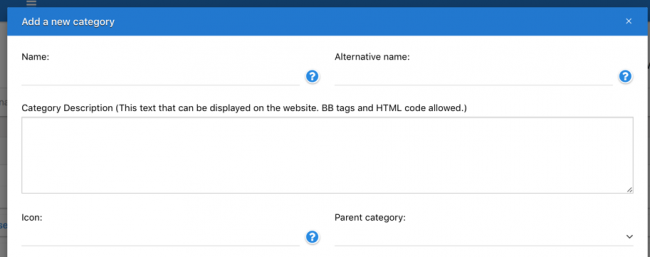
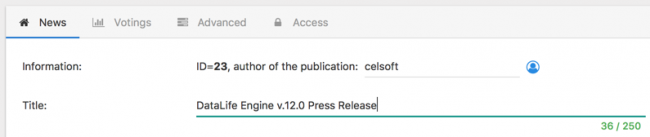
Comments